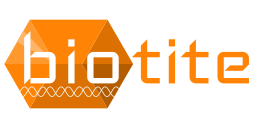Installation¶
Requirements¶
Biotite requires at least Python version 3.7 and the following packages:
numpy
requests
msgpack
If you are a Linux user, you should be able to install these packages simply
via pip (Tip: Use --only-binary :all: to ensure precompiled versions are
installed).
In case you are using Windows, it is recommended to install numpy and
matplotlib via Conda, or alternatively
Anaconda which already contains the
aforementioned packages.
Some functions require some extra packages:
mdtraj - Required for trajetory file I/O operations.
matplotlib - Required for plotting purposes.
Install via Conda¶
For Conda users, for example Windows users who use the Anaconda Python distribution, the simplest way for installing Biotite is
$ conda install -c conda-forge biotite
Install from PyPI¶
By default, Biotite uses wheels for its package distribution. Simply type
$ pip install biotite
If pip finds an appropriate wheel for your system configuration on PyPI, it will download and install it. Congratulations, you just installed Biotite! If no fitting wheel is found, pip will fall back to the source distribution. If you want to prevent pip from doing that, use the following command:
$ pip install biotite --only-binary :all:
The source distribution can be used if there is no wheel available for you or you want to compile the package on your own for other reasons:
$ pip install biotite --no-binary :all:
Note that installing from source distribution requires a C-compiler (typically GCC).
Install from source¶
You can also install Biotite from the
project repository.
After cloning the repository, navigate to its top-level directory (the one
setup.py is in) and type the following:
$ pip install .
Having the Biotite package always pointing to your directory containing the repository is also possible. Type the following in the top-level directory:
$ pip install -e .
Updating the Chemical Component Dictionary¶
The biotite.structure.info subpackage contains a subset from the
PDB Chemical Component Dictionary (CCD).
The repository ships a potentially outdated version of this subset.
To update this subset to the current upstream CCD version, run
$ python setup_ccd.py
Afterwards, install Biotite again.
Common issues and solutions¶
Compiler error when building Biotite¶
There is a known problem with GCC compiler errors in some Linux distributions (e.g. Arch Linux) when building Biotite from source. Among other error lines the central error is the following:
unable to initialize decompress status for section .debug_info
While the exact reason for this error is still unknown, this can be fixed by using a GCC installed via Conda:
$ conda install -c conda-forge c-compiler
ValueError when importing Biotite¶
When importing one of Biotite’s subpackages one of the following errors might occur:
ValueError: numpy.ufunc size changed, may indicate binary incompatibility.
ValueError: numpy.ndarray size changed, may indicate binary incompatibility.
The reason for this error is, that Biotite was built against a NumPy version other than the one installed. This happens for example when NumPy is updated, but Biotite is already installed. Try updating NumPy and Biotite to solve this issue.